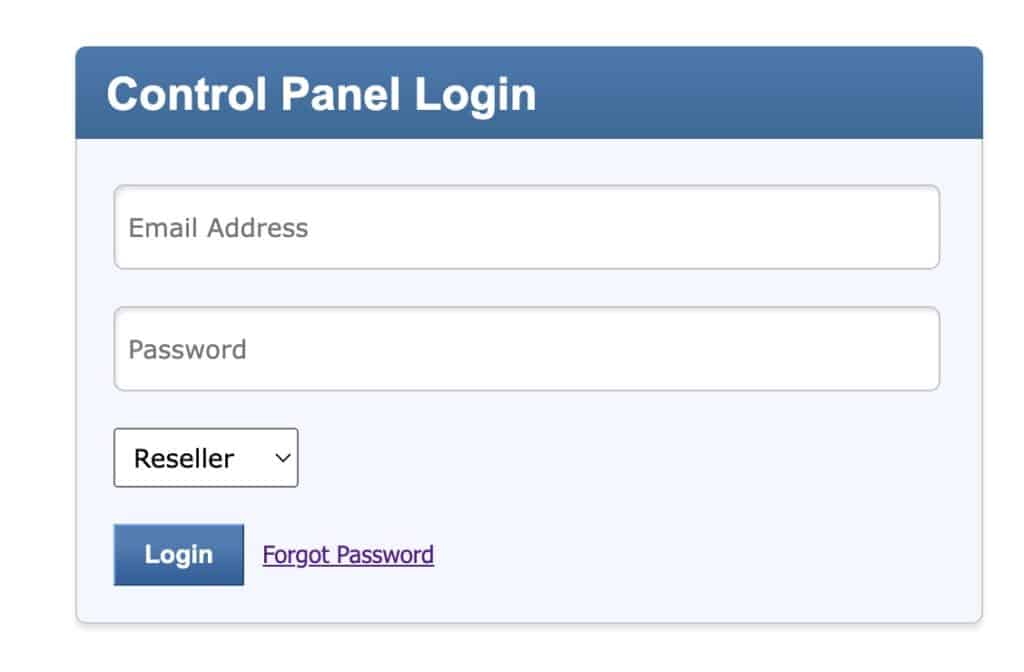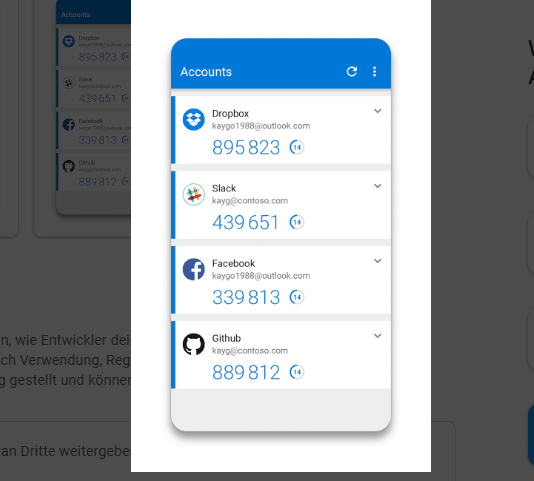In November 2023 WP Helper and Lakewood media Limited will discontinue our domain and email services. This will allow us to focus on providing better WordPress support services.
You can transfer your domain and email accounts to any provider, but we recommend TSOhost.
How to transfer your domain to TSOhost
To begin go to TSOHost and enter the domain you want to transfer.
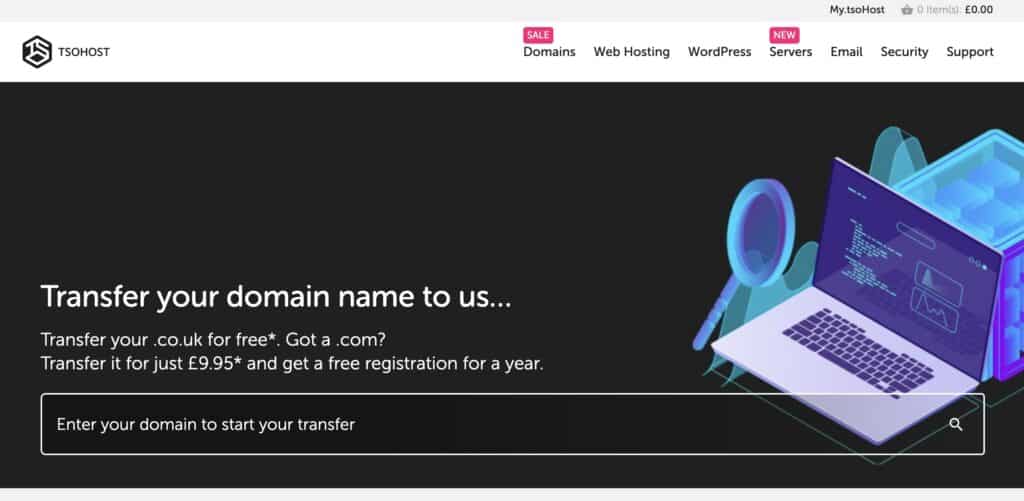
Next to the ‘sorry’ message, click the ‘Transfer it to us’ link to start the transfer process.
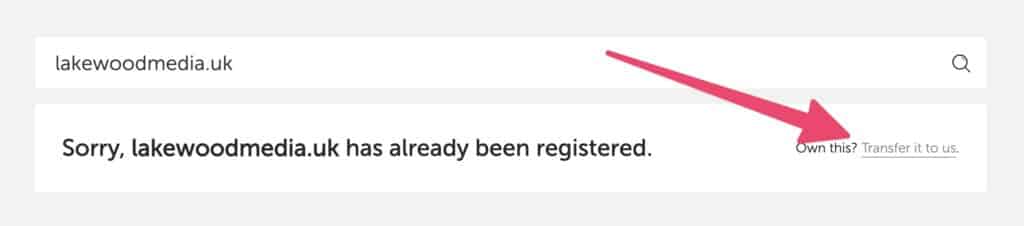
If you are transferring a .UK or .co.uk domains, go to cpdes.lakewood.media and make sure your domain contact details are up to date, as you will need to receive a confirmation email to the email that is used as the domain contact details.
For most other domains, the process will require an authorisation code.
How to unlock your domain and get the authorisation code
1. Login to your cpdes.lakewood.media account
Head to: https://cpdes.lakewood.media/
If you have forgotten your login details, please use the password reset link or email us at [email protected].
2. Unlock the domain
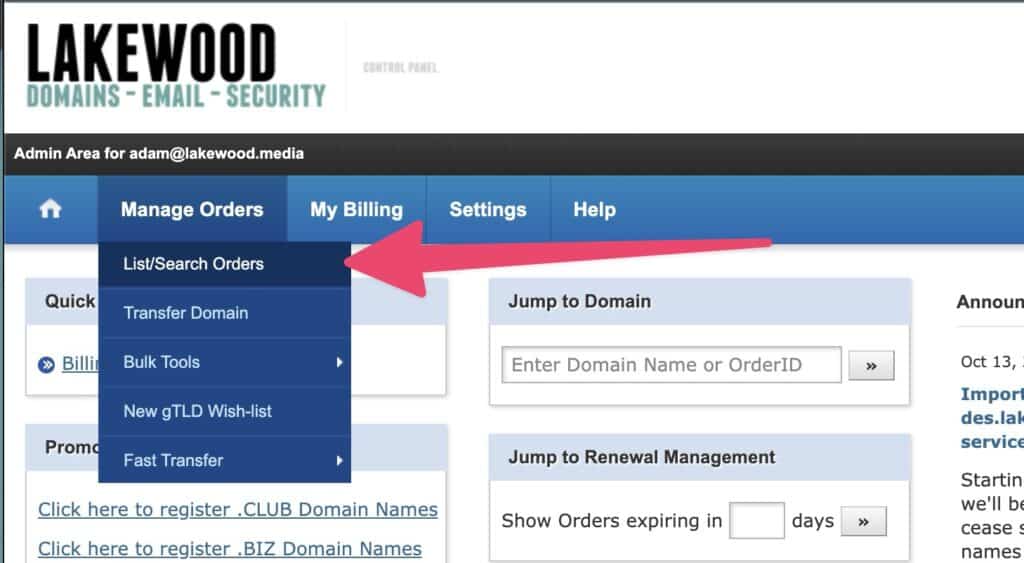
Under the Manage Orders menu item, select ‘List Orders’. Click on the domain you need to transfer.
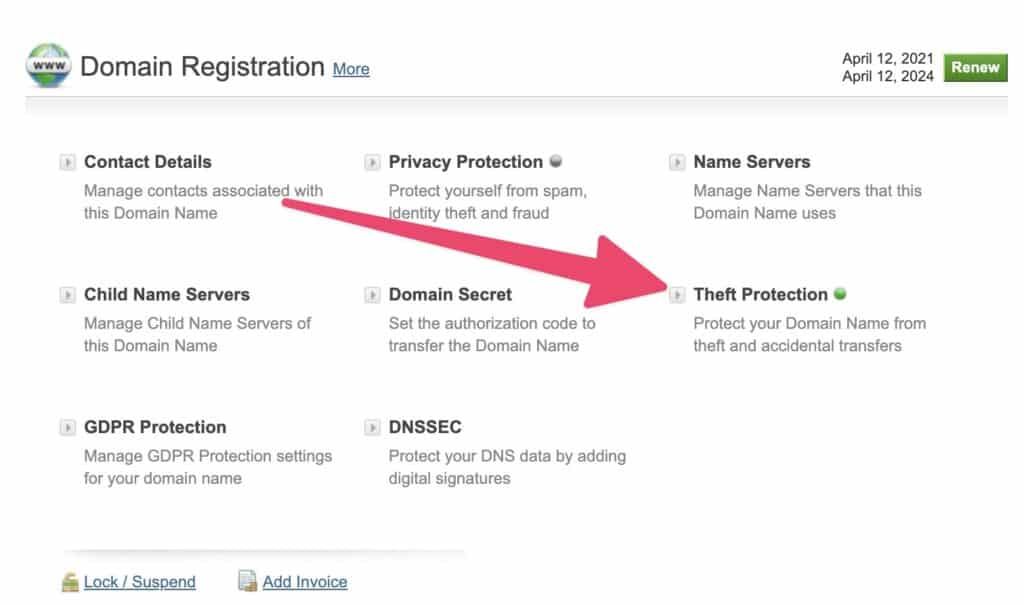
Scroll down to ‘Domain Registration’ and click ‘Lock/Suspend’ link. Next, click ‘Manage Theft Protection’ and disable it. This will allow the domain to be transferred.
3. Get the authorisation code
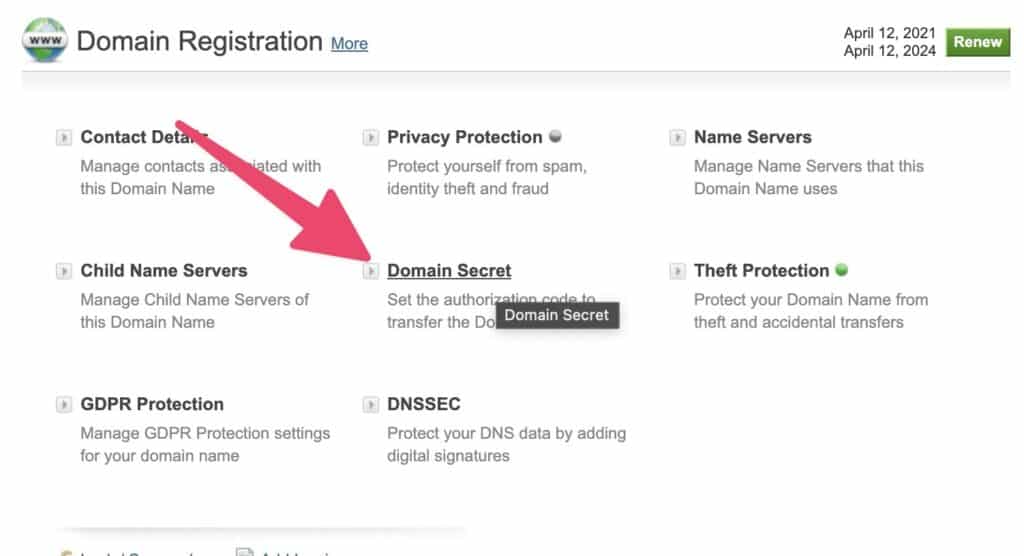
Under the ‘Domain registration’ section, click on ‘Domain Secret’. Copy the displayed code and close the window; don’t change or update the code.
4. Enter the authorisation code
Go back to your new registrar and enter the code that you copied. You should now be able to start the process. You will get some emails to confirm the transfer. Please read the emails carefully before clicking any links.
Transferring your email account
We highly recommend Google Workspace for email accounts. If you need an email forwarder, you can use the free email forwarding service that is part of TSOhost.
What next?
The transfer can take a few days or weeks to complete. If you have any issues, please get in touch with us at [email protected].