WordPress is a popular CMS on the Internet, used to help you build sites quickly, update content, and manage custom infrastructure with comfort.
However, when things go deeper, WordPress needs management on a regular basis. If you leave things untouched, you may face WordPress errors that leave no tracks behind.
Let’s learn about periodic reports for WordPress errors and performance issues. You’ll learn how to set periodic reports that help you avoid errors, improve performance, and manage issues in WordPress.
Introduction to WordPress Periodic Reports
As its name suggests, periodic reports help you keep track of WordPress performance, errors, and possible consequences. Periodic reports help you make informed decisions before something goes wrong.
An example of a periodic report is an Email notification that includes stats, logs, and errors of traffic you gained in the previous week.
Periodic reports are set with various tools. For example, you can track WordPress errors with Google Alerts – a free service by Google, that helps you create email alerts for things you want to follow on the Internet.
How to avoid WordPress errors?
WordPress errors occur when your site grows over time. WordPress errors are solved with periodic reports, technical assistance, and custom support services.
In this case, if you’re not technical enough, you can hire our services for WordPress fixes, support services, or speed optimization.
We can help you conduct site audits, take backups on a daily basis, manage updating routines, perform up-time monitoring, and tighten your site’s security. You can see more information about our custom plans for WordPress maintenance.
Periodic Reports: Avoid WordPress Errors
The idea of avoiding WordPress errors with periodic reports is to take proactive measures.
Once you have a list of what could create problems on WordPress, you can fix things accordingly before something goes wrong.
Let’s learn how to use various tools that help you set periodic reports for WordPress performance.
Google Alerts
Google reports help you track your site’s performance with email alerts. For example, Google Alerts makes tracking errors possible on a WordPress website. Fortunately, Google Alerts is a free option to set periodic reports for a WordPress site.
Once you land on Google Alerts home, the following screen shows options to set a new alert.
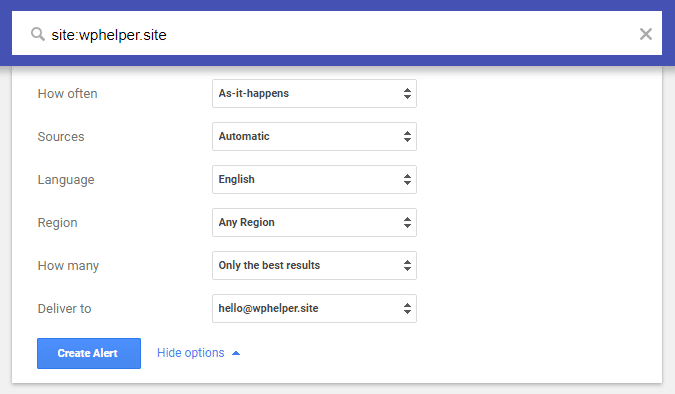
Here, using Google’s SITE operator helps you track down WordPress errors. Once completed, Google notifies you when new entries occur on your website.
For example, an alert for site:yoursite.com “error establishing a database connection” is triggered once your site is experiencing database connection issues.
Similarly, you can track your site’s indexing issues with Google operators of your choice. The SITE operator helps you track your entire site for indexing changes. On the other hand, you can follow specific errors, indexing routines, or pages with Google operators, such as in URL, title, or intext.
SEO Tools
Tools like Semrush help you perform SEO audits of your site. You must create an account on the site to use SEO tools for WordPress errors. Sometimes, such tools also ask for your site’s integration to fetch relevant data.
When something unusual is found, Semrush notifies and provides information on how to fix identified issues. You can also let Semrush inform you of new alerts.
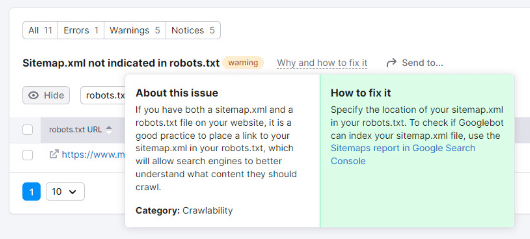
You can track WordPress errors on time if you’ve created a Semrush account with a project, such as your site’s integration. Having that clarified, the following errors help you avoid or fix WordPress errors before someone exploits your site for malicious purposes.
WordPress Scanning Tools
Fortunately, tools that help you perform WordPress scanning also help you set periodic reports.
Consider Is It WP as an example, helps you find WordPress errors, get alerts, and fix issues accordingly.
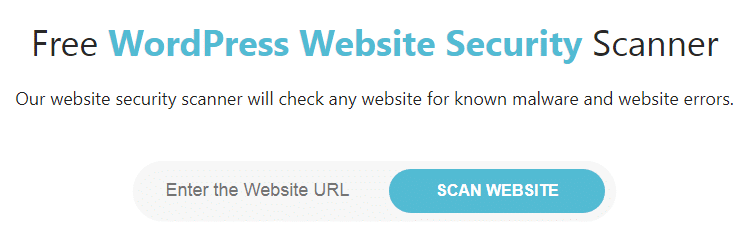
Scanning tools also produce PDF reports of errors identified in a scan. If you’re fixing your site with developers’ assistance, you can provide PDF reports once created by WordPress scanning tools.
Scanning tools provide an interface to scan your site for errors. If you want to dig deeper, ask for their excellent support. However, scanning tools offer basic features with a trial or free account.
Vulnerability Databases
Websites containing information on software issues, security loopholes, and errors refer to Vulnerability Databases. Examples of VD sites include CVE Details, VulDB, and Exploit-DB.
Once you’ve created an account on a VD site, such as CVE Details, setting up email alerts for new errors helps you track WordPress loopholes, software issues, and emerging errors.
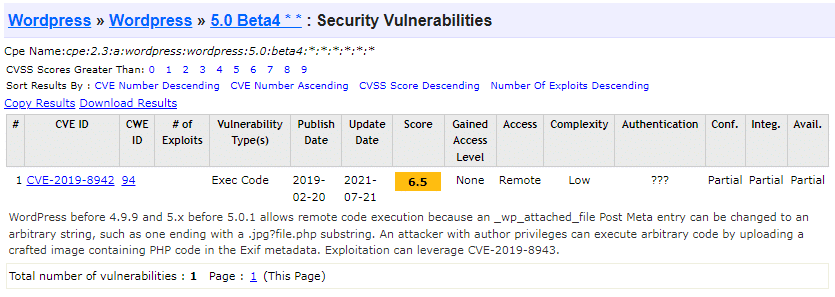
Such sites also educate users on how to fix WordPress issues, errors, and loopholes. Once a theme, plugin, or script is reported with an error, you should immediately restore things by following instructions on Vulnerability Databases.
WordPress Plugins
WordPress plugins like WordFence can also help you track down WordPress errors.
For example, WordFence sends email notifications each time an error occurs on a WordPress website. Similarly, when a specific plugin needs updating, WordFence notifies you via email.
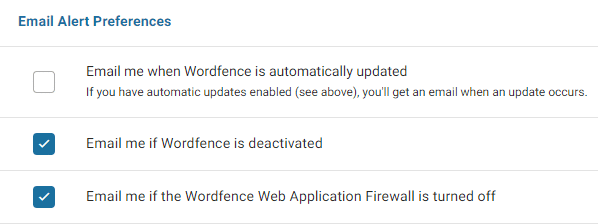
This routine of how WordFence works helps site owners avoid WordPress issues, security loopholes, and issues like poor performance.
For more information on how to use WordFence features, you can see its options in the WordPress dashboard. Here, you can set, change, or manage email notifications for actions triggered on your site.
Web Hosting Log details
Sometimes, requesting log details from hosting representatives helps you fix WordPress issues.
In most cases, assistance from hosting representatives is required when something wrong happens on the server level. Such errors, tweaks, and scripts need fixing routines on the server’s infrastructure.
In this case, your site’s hosting company can list logs, traffic hits, or errors during specific periods. You can also track server errors with periodic reports if your site’s web host supports the said feature.
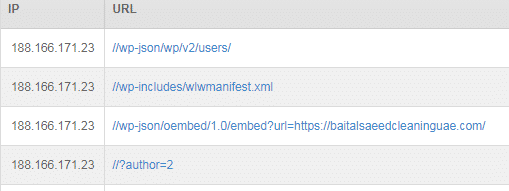
In most cases, errors on the server are fixed by hosting representatives, such as fixing cache problems on your site. Hosting representatives can also change your site’s files without asking for your assistance.
Third-party Tracking Tools
Tools that help you track, fix, and manage WordPress errors fall under “3rd party tracking tools”. An example of such a tool is WPScan, allowing you to scan your WordPress site for errors and security loopholes.
Such sites are used to scan and prepare reports for WordPress performance. In most cases, you can see relevant instructions on how to fix a specific problem in WordPress.
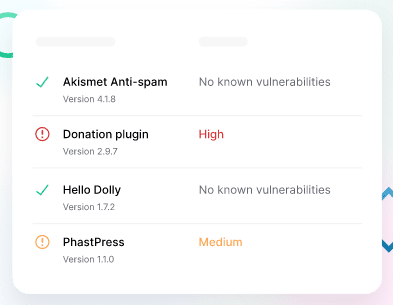
You can also use malware scanning tools to find WordPress errors. If you’re experiencing browsers showing malware precautions on your site, it’s time to scan your site with malware scanning tools, such as Sucuri.
Note: No matter which tool(s) you use to set WordPress errors, you should set frequency for periodic reports. Once you’re all set, take action before something results in disasters, such as updating outdated plugins on time.
Conclusion
For WordPress users, periodic reports automate tracking errors on live sites.
Once you’ve set reports, you can track on time if something goes wrong on a WordPress website, such as public errors, indexing issues, and malware attacks.
There are two options to set periodic reports – free and paid. Free tools provide fewer options as compared to premium products. Paid tools come with extended features at a small cost.
Free tools like Google Alerts require basics of how to use alerts to track WordPress performance. On the other hand, Premium tools provide more options that help you perform SEO audits of a WordPress site.
For more information on Periodic Reports Avoiding WordPress Errors, or hiring support services for WordPress, let us know your thoughts on custom plans and support services.





