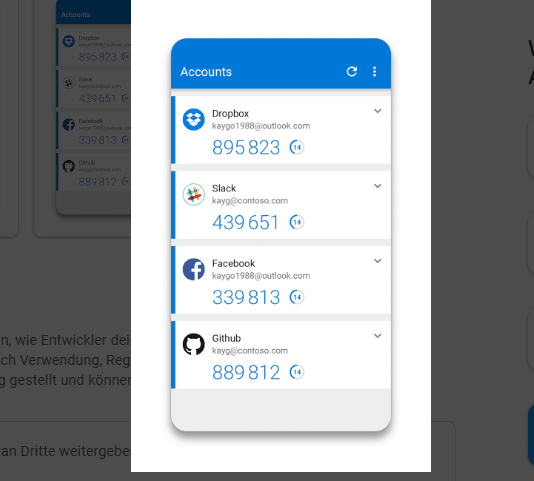TL;DR: Discover how to integrate Consent Mode V2 into your WordPress site to comply with data privacy laws and enhance user experience. This guide walks you through the process, from installing the right plugin to configuring settings for optimal consent management. Learn to streamline your website’s data collection practices in a few straightforward steps.
Introduction to Consent Mode V2 and Its Importance
With data protection and privacy laws such as GDPR and CCPA becoming increasingly stringent, it’s crucial for website owners to manage user consent effectively. Consent Mode V2 offers a robust solution for WordPress users by enabling them to adjust the behaviour of their web analytics and advertising accordingly based on the consent status of their visitors. Implementing this can help you maintain compliance while gathering valuable insights from your site.
Step-by-Step Guide to Implement Consent Mode V2 on WordPress
Step 1: Understand Consent Mode V2
Before you begin, familiarise yourself with the concept of Consent Mode V2. This framework allows your site to run Google Analytics and Google Ads based on the user’s consent. Proper implementation is key to compliance with privacy regulations.
Step 2: Choose the Right Plugin
Consent management can be complex, but choosing the right plugin can simplify the process. We recommend visiting Complianz to get a plugin that supports Consent Mode V2 and integrates seamlessly with WordPress.
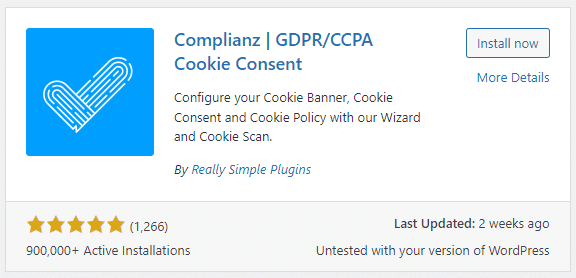
Step 3: Install the Consent Management Plugin
- Log in to your WordPress dashboard.
- Go to ‘Plugins’ > ‘Add New’.
- Search for the Complianz plugin.
- Click ‘Install Now’ and then ‘Activate’.
Step 4: Configure the Plugin
After activation:
- Navigate to the Complianz settings page within your WordPress dashboard.
- Run the wizard to set up initial configurations, such as your region and privacy law requirements.
- Enable Consent Mode by toggling the appropriate settings within the plugin options.
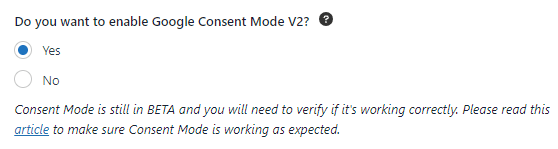
Step 5: Set Up Consent Mode V2
- Within the Complianz plugin, locate the Consent Mode section.
- Choose ‘V2’ and make sure it’s enabled.
- Configure precise settings based on the consent given by visitors for analytics and ads.
Step 6: Test Your Implementation
Once the configuration is complete:
- Visit your website in incognito mode to see the consent banner in action.
- Test different consent scenarios to ensure analytics and ad behaviour adjust as expected.
- Make sure no data is sent without proper consent.
Relax Knowing Your WordPress Site Is Secure & Running Smoothly 24/7
Let us manage your WordPress site, everything from security to updates will be taken care of. Support plans also come with dedicated support so we can do anything from adding content to customising your site for you.
Conclusion: Ensure Compliance and Better User Experience
Following the steps outlined in this guide, you’ve implemented Consent Mode V2 on your WordPress site. This helps you adhere to privacy laws and respects your visitors’ choices, ultimately leading to a better user experience. Remember, staying compliant is an ongoing process; keep your consent management strategies up to date with the latest regulations and best practices
Does that sound too complicated, or you don’t have the time? Get in touch with us and one of our WordPress experts can do this for you.